テキストまわりの増減
テキストまわりに関しては、デフォルトでキーボードショートカットが用意されています。
| カテゴリ | 値 | 減 | 増 |
|---|---|---|---|
| 文字サイズ | 2ptずつ | command+shift+, | command+shift+. |
| 10ptずつ | command+option+shift+, | command+option+shift+. | |
| 行送り | 2ptずつ | option+↑ | option+↓ |
| 10ptずつ | command+option+↑ | command+option+↓ | |
| ベースライン | 2ptずつ | option+shift+↑ | option+shift+↓ |
| 10ptずつ | command+option+shift+↑ | command+option+shift+↓ | |
| カーニング | 20/1000em | option+ ← | option+→ |
| 100/1000em | option+ ← | option+→ |
「あるといいな!」を実現するアクションとスクリプト
線幅
前者は有料ですが、テキストの線幅にも対応。 増減の値は、環境設定の[キーボード入力]に準ずる。
ウエイト
前者はキーボードショートカットで順番に。後者は、ダイアログボックスを表示して矢印キーで変更。
両者ともに、ウエイトの順番ではなく、アルファベット順(「L→M→B」でなく、「B→L→M」)になってしまうのが残念。
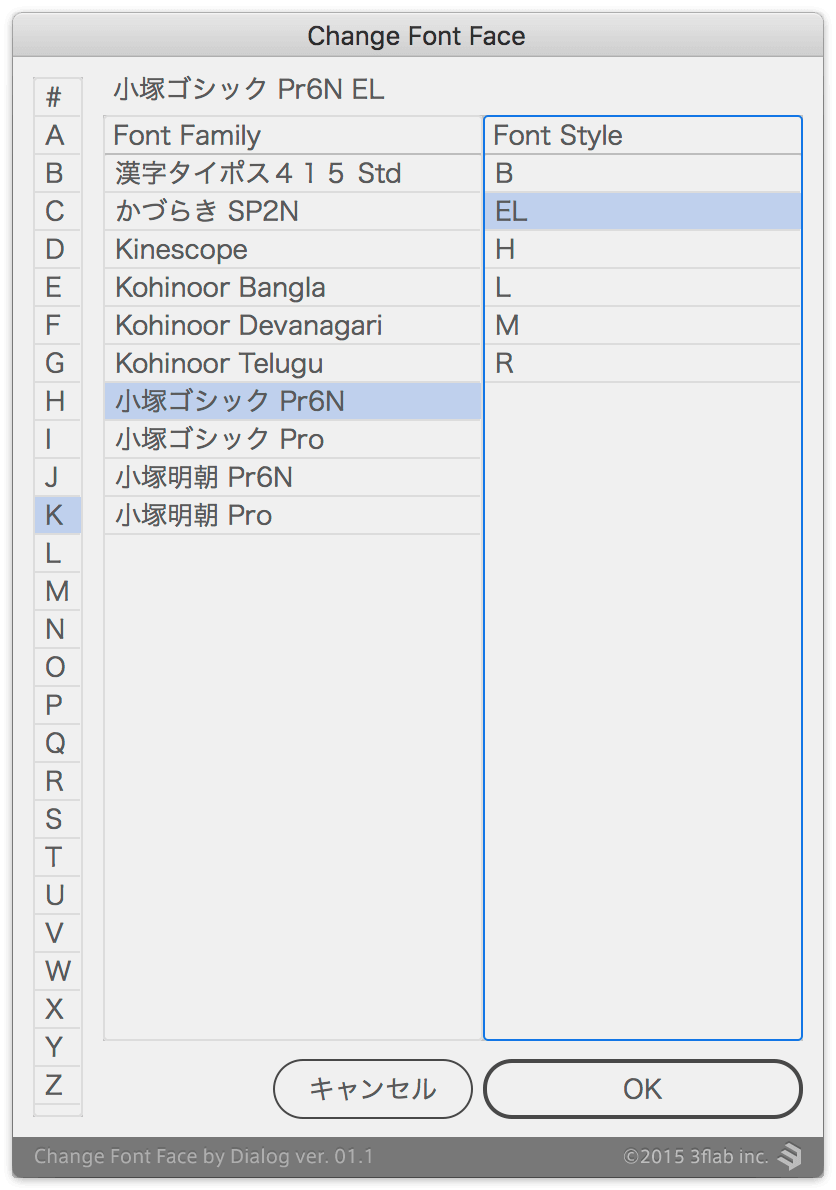
オブジェクトサイズ
次のアクションを作成し、キーボードショートカットを割り当てたところ、それはもう便利です。
- 50%
- 90%(繰り返しで、だんだん小さく)
- 110%(繰り返しで、だんだん大きく)